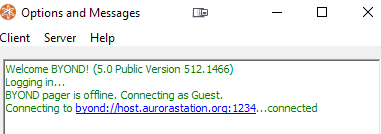Byond Died
BYOND Died
So BYOND has died. Either through the course of natural processes, or due to some fuck-ass thinking it'd be hilarious to (D)DoS it. Oh well, the show must go on.
And on Aurora, the show can go on! This guide will give a short overview of how.
How do I know it's down?
Try navigating to https://www.byond.com and see if it loads! If not, chances are it's down. The Pager will also have error messages in the case that it's down, "Trouble reaching the BYOND hub".
Before We Start
In order to start, you must have registered an account on our forums. Your forum account is integral for this process.
There are also a few terms we are going to be using:
- ckey - Your BYOND account name/login.
- WebInterface/WI - Aurorastation's web panel for providing supporting features in our server ecosystem.
- (BYOND) Pager - The BYOND program that you normally use to join the server.
Linking the ckey to a Forum Account
A short video guide on how to do the process can be found here: https://aurorastation.org/howtobasic/link_byond.mp4
The first thing we must do is link your forum account to your BYOND account/ckey. This process is established to confirm that you are indeed in control of both accounts, and that we can trust your forum account to log you in to the game server.
The prerequisite here is that for this process to work, BYOND must be accessible and working! Staff can do this manually, but we'd prefer not to. If you are caught in an outage without an account linked, then, sorry, gotta wait until it all comes back up again.
The linking process is started from the WebInterface. Log in, and navigate to the "User Menu" on the top left and choose "Link Byond". Enter your ckey into the prompted box, and click "Submit".
Once done, log into the server, and find the "View Linking Requests" button in the OOC tab. Find the appropriate request, and click "Accept Request". Done! Your account is now linked! That is it. Feel free to browse the WebInterface for further features as well!
Troubleshooting
Generally, if the process doesn't work as described, you will want to contact one of the Head Developers.
If you linked the wrong account, then forum admins can remove the link; or head developers can delete the request from the database.
If you swapped BYOND accounts, again, any forum admin can remove the link from their forum admin panel.
If you see a linking request for a forum account that you didn't initiate on your own, please contact a member of the administrative staff or a head developer, and after that, reject the request.
How to use the Link
A short video guide on how to do the process can be found here: https://aurorastation.org/howtobasic/join_with_link.mp4
When BYOND dies, joining the server is a little more contrived than usual.
First, you must ensure that you have enabled the "Login to games as Guest if pager not running," setting from the Pager's preferences. Do this by pressing Ctrl-P while the pager is open, or by navigating to the gear/cog icon on the top right, and clicking "Preferences" from the drop down menu there. The setting itself is under the "Games" tab of the "Preferences" menu.
Once set and "Ok" has been pressed, you have to close and exit the pager. Note that pressing the X on the top right of the Pager is not sufficient, you must right click and exit it from the task bar menu.
With that done, navigate to where you installed BYOND (nominally: "program files/BYOND/bin"), and find "dreamseeker.exe". Double click it, enter Aurorastation's hostname and port, "server.aurorastation.org:1234", and press enter. Dreamseeker will now attempt to connect. This may take a bit!
Once in the game, press the button that prompts you to login via forums, log in on the new browser tab, and you should be set!
Expected output from Dreamseeker is as follows:
If it doesn't look like this, please re-read this guide and follow it to a tee. You most likely forgot to close the Pager via the task bar or did not tick the required checkbox in the Pager's preferences.
Troubleshooting
It isn't working! You likely missed a point from this guide. The most common thing to miss is to leave the BYOND pager running or to forget to tick the tick box in BYOND pager preferences.
I have waited for 5 minutes and nothing happened! In the little log menu, click the highlighted host name again. Sometimes it'll unstuck the deal.
Guests are denied from entering! No solution to this one. The staff have decided to disable the external authentication system for the time being. Track discord or the forums for further information.